

Tools Menu
Configure Server
Allows you to use one of several Server Configuration Utilities to upload and configure the objects necessary for the operation of RPG Smart Pages. See Server Configuration Utilities (When to use what).
Performs a comprehensive installation of all iSeries server objects necessary to work with RPG Smart Pages. See Installing and Testing RPG Smart Pages.
Creates the RPG/CGI library and sets it up with the appropriate objects. See Configuring the RPG/CGI Object Library.
Brings up the Library List Options dialog, which allows you to specify libraries that contain database files for your RPGsp applications.
Reuploads theme files into the /theme_files/ subfolder on the IFS. See Reuploading Theme Files.
Automatically recreates the HTTP server instance in order to add additional features like password protection or to apply changes you made to your iSeries Server Profile. See Creating and Configuring the HTTP Instance Automatically.
Shows you a set of recommended directives for your HTTP configuration, and allows you to open your HTTP Config File so you can make changes. See Manually Configuring the HTTP Instance.
Launches a browser-based interface for configuring and administering the HTTP server. See Using HTTP Admin Pages.
Compile Command Options
Allows you to specify commands and options to be used with the compiler.
Opens the Compile Options dialog, which allows you to specify compiler command options that apply only to the current document.
Opens the Compile Options dialog, which allows you to specify compiler command options to use when compiling RPG Smart Page documents.
Opens the Compile Options dialog, which allows you to specify compiler command options to use when compiling RPGLE source members.
Opens the Compile Options dialog, which allows you to specify compiler options to be used when compiling source members other than RPGLE, such as CL programs, RPG/400, display files, and database files.
Execute iSeries Command(s)
Opens the following dialog which allows you to run iSeries commands via FTP. Recent commands can be retrieved using the drop down menu. Shortcut: CNTRL+E
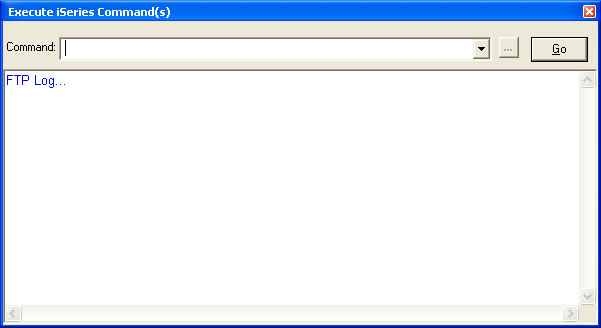
When a command recognized by RPGsp is entered, the button next to the drop down will activate. You can click this button to prompt the command. Pressing the F4 key will also open the command prompter.
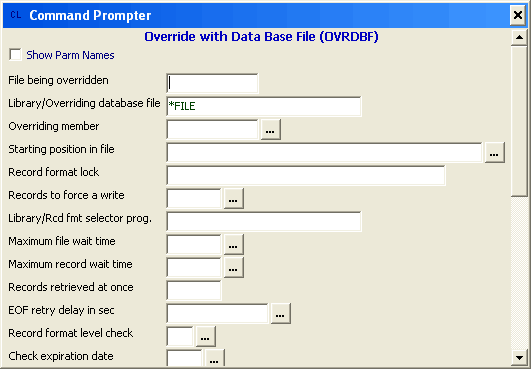
Options
Brings up the Options Dialog, which allows you to configure iSeries Server Profiles and IDE Preferences.
Profound
Logic Software, Inc.
www.ProfoundLogic.com
(937) 439-7925