

Manually Configuring the HTTP Instance
This dialog shows you a set of recommended directives for your HTTP configuration, and allows you to open your HTTP Config File so you can make changes.
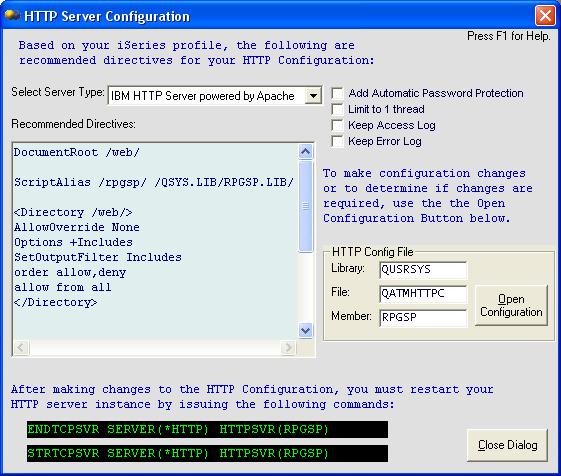
Server Type
Select the type of server you would like to see recommended directives for. The Classic and Apache servers have a completely different format for configuration directives. The server you used last to create the HTTP configuration will be selected initially.
Add Automatic Password Protection
This option adds or removes entries that will automatically prompt for a user id and password from the Recommended Directives.
Limit to 1 thread
By default, an HTTP Server Instance will start multiple jobs or threads for serving web pages.
Check this option to see recommended directives for limiting the instance to 1 job or thread for debugging purposes.
Keep Access Log
This option adds or removes recommended directives for keeping an access log. An access log saves all web server requests made by end-users' browsers. These include requests for dynamic RPG Smart Pages, static HTML pages, embedded images, etc.
Keep Error Log
This option adds or removes recommended directives for keeping an error log. The error log contains all HTTP errors that occur when visitors attempt to view your site, such as requested files not found, etc.
Recommended Directives
This is a display-only text area that shows you recommended HTTP configuration directives based on your iSeries Server Profile. You can copy the list of directives to the clipboard from here.
HTTP Config File
Shows you the location of your HTTP Configuration source member.
Open Configuration Button
Opens the Configuration so you can modify it. The configuration is opened as a text document.
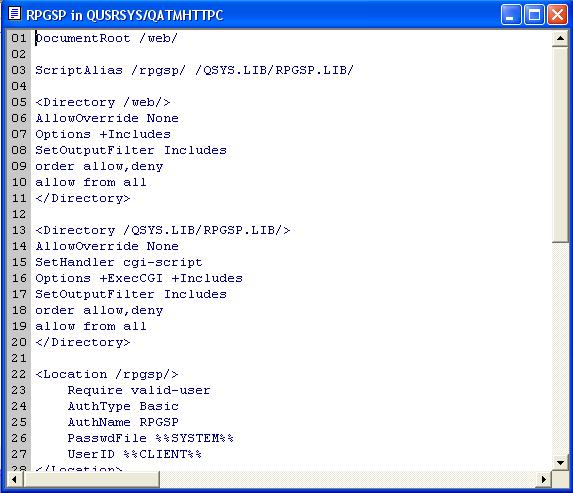
After making changes, you should save the document and restart the HTTP instance.
Commands for restarting the HTTP server
The HTTP Server Configuration Dialog shows you the commands for restarting the HTTP server instance. You can highlight and copy the commands, and then paste them onto the command line in your iSeries emulation session.
Alternatively, you can use Tools -> Configure Server -> Start/End HTTP Server Instance.
You should allow approximately 15 seconds for the server to end and start.
Use WRKACTJOB or WRKSBSJOB QHTTPSVR to make sure the server jobs were restarted successfully.
Profound
Logic Software, Inc.
www.ProfoundLogic.com
(937) 439-7925