

Server Profiles
This dialog allows you to configure iSeries Server profiles. While you only need one profile to work with RPGsp, you may want to set up multiple profiles for one of the following reasons:
The highlighted profile is considered to be the active profile and will be used for compiling pages, launching applications, configuring the web server instance, etc.
Please note: after creating a new server profile or changing any web server instance parameters, you may need to recreate some or all of the web server components using Tools -> Configure Server.
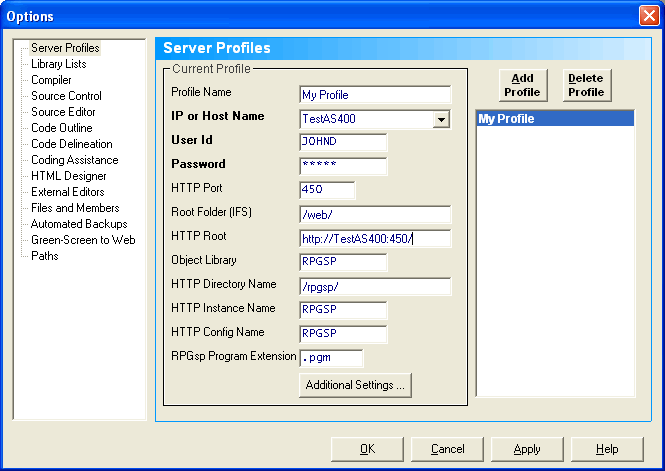
Profile Name
This name identifies a profile. The profile is used to store your configuration settings in RPGsp. It has no meaning outside of RPGsp.
You can add or delete profiles by using the buttons above the list of profile names.
Copying Profiles
Sometimes it is useful to copy a profile, if you need to create one that is similar. To copy a profile, right click on the profile name in the list, and select "Copy Profile". A duplicate profile will be created, which you can then modify.
Importing/Exporting Profiles
RPGsp allows you to save profiles to a file on the PC or LAN, and import or export these profiles. This is useful when you would like to take your profile with you to another PC, or if you want to share your settings with another developer.
To export a profile, right click on the profile name in the list and select "Export". You can then save the profile file to the PC or LAN.
To import a profile, right click on the profile list, and select import profile. A file browser will appear where you can select a profile file to import.
iSeries IP Address
This is either a TCP/IP address such as 192.168.18.1 or a Host Name such as myas400 or mycompany.com.
RPGsp connects to your iSeries with FTP using this address. The address used here is generally the same address you would use to configure your emulation software with.
Because RPGsp connects through FTP, your iSeries FTP server must be started in order to connect. The manual command to start the FTP server is:
STRTCPSVR SERVER(*FTP)
This is your iSeries User Id and Password. It's the same user id and password you would use to log-in to your iSeries through an emulation session. To make a successful connection, the user id must have authority to objects in the QTEMP and QGPL libraries. For installing iSeries server components, QSECOFR authority or equivalent is recommended.
HTTP Port
This relates to the port from which you will serve your RPGsp web applications. If you clear this field, the default http port (port 80) is used. RPGsp server profiles default to a unique port (port 450). By using a unique port, RPGsp ensures that there are no conflicts between RPGsp and any existing web applications or software. RPGsp creates a web server instance that is separate from any existing instances.
If you are going to run more than one RPGsp server instance, you can utilize ports 451, 452, 453, etc., although you could choose any port you want.
Root Folder (IFS)
This is the IFS folder where you will place all of your static web content, including static html pages, images, JavaScript files, and cascading style sheet files. RPGsp can automatically create this folder during the installation of iSeries server components. The home page of your RPGsp web instance will be a file named index.html in this folder.
HTTP Root
This is the URL of the home page for your Web Server Instance. It is automatically populated with a value based on the iSeries IP Address or Host Name and the HTTP Port. The format for the HTTP Root is as follows:
http://hostname:port/
RPG/CGI Object Library
RPGsp creates CGI program objects for every RPG Smart Page that you compile. The objects go into the RPG/CGI object library that you specify here. The default library name is RPGSP. The RPG/CGI library also contains the QCOMPILED source file, which holds the separated HTML code and the run-time library list for RPG Smart Pages.
HTTP CGI Directory
This is the name of the directory that maps to the RPG/CGI object library. It tells the web server to call up the appropriate RPG programs when this directory is specified in the browser's URL. For example, the following URL would call program RPGSP01 in the RPG/CGI object library:
http://myas400:450/rpgsp/RPGSP01.pgm
Here, the HTTP CGI Directory is named /rpgsp/.
HTTP Instance Name
This indicates the name of the HTTP Web Server Instance. The Instance Name is not used in the IDE for anything other than creating, starting, and stopping the RPGsp Web Server (see Tools -> Configure Server). The manual command line way to start and stop the web server instance is as follows:
STRTCPSVR SERVER(*HTTP) HTTPSVR(instance name) starts the web server
ENDTCPSVR SERVER(*HTTP) HTTPSVR(instance name) ends the web server
Changing the HTTP Instance Name here has no affect until you recreate and/or restart the HTTP Server.
HTTP Config Name
This indicates the name of the source member to contain the configuration entries for the RPGsp HTTP Server. This member name is used when creating or changing the HTTP Server Configuration. The configuration source member is stored in QUSRSYS/QATMHTTPC for the IBM Classic HTTP Server, and in /www/ for IBM HTTP Server Powered by Apache.
The HTTP Config Name should generally be the same as the HTTP Instance Name.
RPGsp Program Extension
By default, RPGsp will configure the HTTP server to use use ".pgm" for the file name extension when referencing RPGsp pages. ".pgm" is used because RPGsp pages are compiled into standard ILE RPG Program (*PGM) objects. You can specify a different extension to use here. RPGsp's wizards will use the value specified here when generating references to RPGsp pages.
Please note: If you change the RPGsp Program Extension, the HTTP server must be rebuilt and restarted with the new configuration before it will recognize the new extension. You can do this by selecting Tools -> Configure Server -> Configure HTTP Server Instance -> Create/Rebuild Server Instance. See Creating and Configuring the HTTP Instance Automatically.
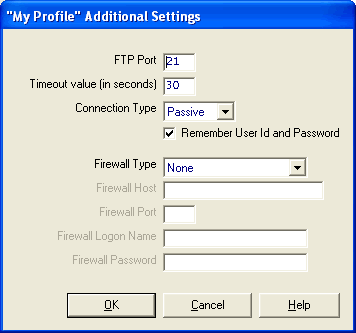
FTP Port
This field indicates the port number to use when connecting to the iSeries. This field defaults to 21, which is the standard FTP port, and should normally be left at the default. This field can be changed when a proxy server, firewall, etc. requires that the user connects to the iSeries FTP server using a different port.
Timeout value
This indicates how many seconds the RPGsp IDE should wait for a connection before declaring that it is unable to connect.
Connection Type
The FTP protocol uses two sockets when performing transfers -- one for sending commands (called the control socket) and one for transferring the data (called the communication socket). When the control socket issues a command that requires a communication socket, the FTP client and server need to negotiate a port to use.
An Active Connection Type specifies that the client will determine which port to use for the communication socket.
A Passive Connection Type specifies that the server will determine which port to use for the communication.
Although the FTP RFC allows both modes, some servers or firewalls may only allow passive connections while others only allow active connections. Since there is no way to know ahead of time, you should first try one method and if it fails or times out, you can try the alternate mode.
RPGsp defaults to a Passive Connection Type.
Remember User Id and Password
By default, RPGsp will not prompt you to sign in when it connects to the system, or when you switch profiles. The user id and password specified on the profile will be used.
Uncheck this option if you would like RPGsp to prompt for a user id and password when it connects to the system, or when you switch profiles.
Firewall Type
This field determines the type of firewall you are connecting through. Set this field to None if you don't need firewall support.
Firewall Host
This indicates the firewall Host Name when using a firewall.
Firewall Port
Different firewall types usually 'listen' on different port values. A standard FTP proxy usually listens on port 21 (the same as FTP servers), and Socks 4 and Socks 5 firewalls listen on port 1080. Other port numbers may also be valid. Check with the server administrator.
Firewall Logon Name / Firewall Password
Socks 4 and Socks 5 are the only types of firewalls that support authorization. When a connection to this type of firewall is needed, and if authorization is required, then you may provide a logon name and password.
Profound
Logic Software, Inc.
www.ProfoundLogic.com
(937) 439-7925