

Analyzing the HTTP Server Job Log
The problems or error messages encountered in the browser are usually not very descriptive. You may get a message that simply says "internal server error" or "page cannot be displayed".
To find out the root of the problem, it is best to look at the Job Log of the iSeries job that processed the request. All browser requests are handled by jobs running in the QHTTPSVR subsystem.
You can use commands WRKACTJOB or WRKSBSJOB QHTTPSVR to find the HTTP server jobs.
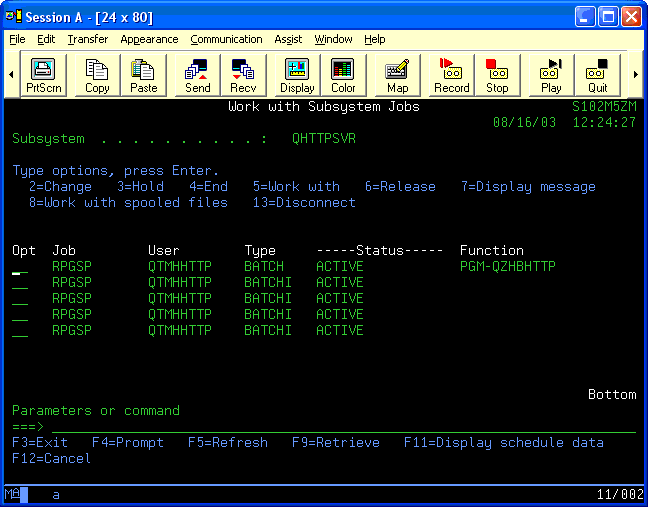
Because the HTTP server instance is multi-threaded, you will see several jobs. Any one of these jobs could be serving up browser content to users. To limit the number of jobs, use the Create HTTP Server Instance Dialog. If you don't see any jobs in the QHTTPSVR subsystem, your HTTP server instance is not started. Use the Start/End HTTP Server Instance Dialog or the following command to start the server: STRTCPSVR SERVER(*HTTP) HTTPSVR(RPGSP).
When you identify the appropriate job or jobs, select option 5 to work with the job, and then option 10 to display the job log. You will see detailed error messages there. If an error message refers to a line or statement number, you should cross-reference it to the line in your RPGsp source.
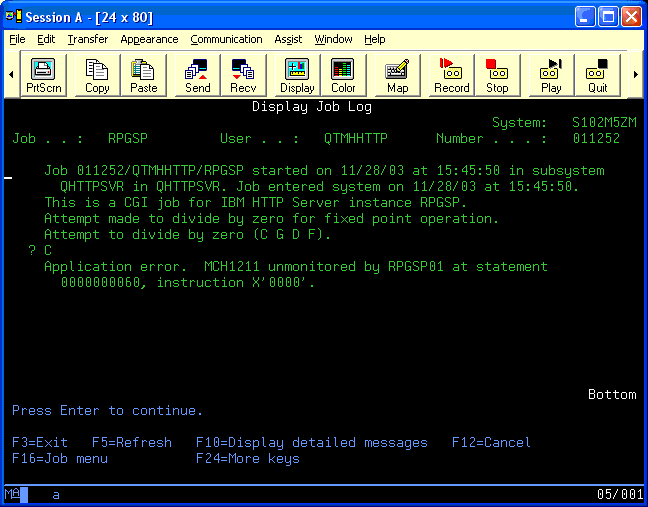
If the job's status is MSGW (message waiting), use option 7 to display and answer the message.
In addition to analyzing the job log, you may also want to review the HTTP server access log and error log. See keeping an access log and keeping an error log under the Create HTTP Server Instance Dialog.
Profound
Logic Software, Inc.
www.ProfoundLogic.com
(937) 439-7925