

Files and Members
To open the Files and Members dialog, select Tools->Options from the menus, and click on "Files and Members" in the navigation tree.
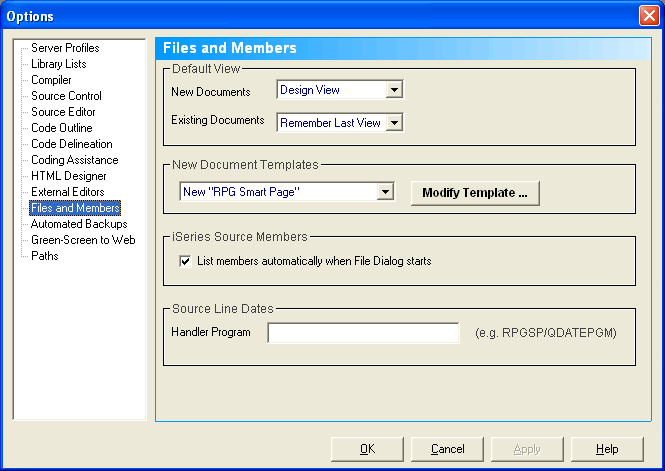
Default View
New/Existing Documents
Using the two drop down menus, you can select the default view that RPGsp will use for new and existing documents. Available views are:
New Document Templates
Every time you create a new document, either from the Add File Dialog or from the File Menu, RPGsp will use a template to create the document. There are six template files -- one for each type of document you can create:
Choose one of the six templates from the drop down list to open and modify the template file for this type of document.
Template files can contain placeholders that are replaced by today's date and/or time. The syntax for the placeholder is as follows:
%date:format%
where format is the date or time format that consists of a combination of the following:
You can click the Browse button to search for the executable. Most installed applications reside under the "C:\Program Files\" folder.
| Character | Description |
| (:) | Time separator. In some locales other characters may be used. |
| (/) | Date separator. In some locales, other characters may be used. |
| d | Display the day as a number without a leading zero (1 – 31). |
| dd | Display the day as a number with a leading zero (01 – 31). |
| ddd | Display the day as an abbreviation (Sun – Sat). |
| dddd | Display the day as a full name (Sunday – Saturday). |
| ddddd | Display the date as a complete date (including day, month,
and year), formatted according to your PC's short date format setting. The
default short date format is
m/d/yy
. |
| dddddd | Display a date serial number as a complete date (including
day, month, and year) formatted according to the long date setting recognized
by your PC. The default long date format is
mmmm dd, yyyy
. |
| w | Display the day of the week as a number (1 for Sunday through 7 for Saturday). |
| ww | Display the week of the year as a number (1 – 54). |
| m | Display the month as a number without a leading zero (1 – 12).
If
m
immediately follows
h
or
hh
, the minute rather than the month is displayed. |
| mm | Display the month as a number with a leading zero (01 – 12).
If
m
immediately follows
h
or
hh
, the minute rather than the month is displayed. |
| mmm | Display the month as an abbreviation (Jan – Dec). |
| mmmm | Display the month as a full month name (January – December). |
| q | Display the quarter of the year as a number (1 – 4). |
| y | Display the day of the year as a number (1 – 366). |
| yy | Display the year as a 2-digit number (00 – 99). |
| yyyy | Display the year as a 4-digit number (100 – 9999). |
| h | Display the hour as a number without leading zeros (0 – 23). |
| Hh | Display the hour as a number with leading zeros (00 – 23). |
| N | Display the minute as a number without leading zeros (0 – 59). |
| Nn | Display the minute as a number with leading zeros (00 – 59). |
| S | Display the second as a number without leading zeros (0 – 59). |
| Ss | Display the second as a number with leading zeros (00 – 59). |
| t t t t t | Display a time as a complete time (including hour, minute,
and second), formatted using the time separator defined by the time format
recognized by your PC. The default time format is
h:mm:ss
. |
| AM/PM | Use the 12-hour clock and display an uppercase AM with any hour before noon; display an uppercase PM with any hour between noon and 11:59 P.M. |
| am/pm | Use the 12-hour clock and display a lowercase AM with any hour before noon; display a lowercase PM with any hour between noon and 11:59 P.M. |
| A/P | Use the 12-hour clock and display an uppercase A with any hour before noon; display an uppercase P with any hour between noon and 11:59 P.M. |
| a/p | Use the 12-hour clock and display a lowercase A with any hour before noon; display a lowercase P with any hour between noon and 11:59 P.M. |
iSeries Source Members
List Members Automatically When File Dialog Starts
Select this option if you would like the Open File dialog to automatically list source members when the iSeries Source Members tab is selected. If this option is not selected, source members will not be listed until you click the List Members button on the dialog.
Source Line Dates
RPGsp does not, by default, track and save last changed dates for source code lines. If you use source code line dates, RPGsp provides support through an external program which is included with RPGsp. To enable support for source code line dates:
Once these steps have been completed, RPGsp will track source changes and save the appropriate dates to your source members.
While working in the editor, you can check the last changed date on a line of source by positioning the cursor on the line and pressing F8.
Please note: The tracking and saving of source line dates is only available for RPGLE, CL, and DDS source members.
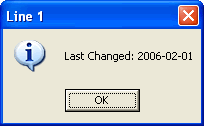
Profound
Logic Software, Inc.
www.ProfoundLogic.com
(937) 439-7925