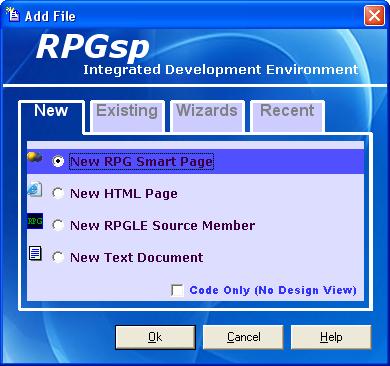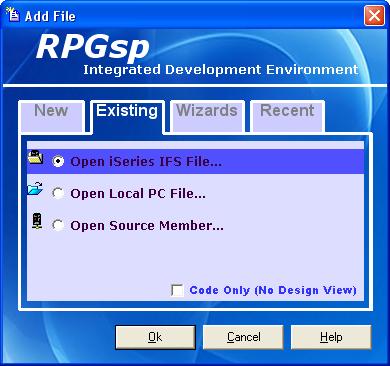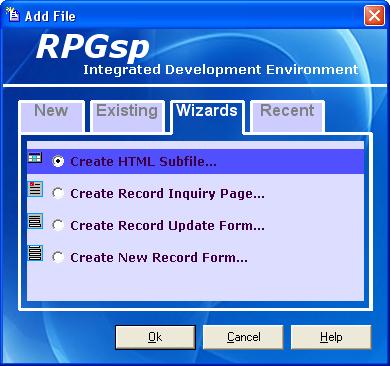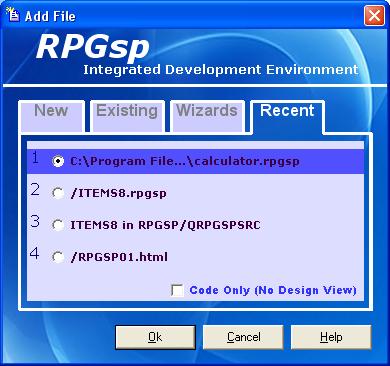Add
File Dialog
The Add File dialog
appears when you first start the RPGsp Development Environment. The dialog will present
the following tabs:
- New Tab -
creates new documents from scratch
- Existing Tab
- opens previously saved documents
- Wizards Tab
- generates new RPG Smart Page documents with the help of a wizard
- Recent Tab
- opens recently used documents
You can also bring
up the Add File Dialog by clicking on the "new" toolbar icon. 
New Tab
The New Tab presents
4 different files types to choose from.
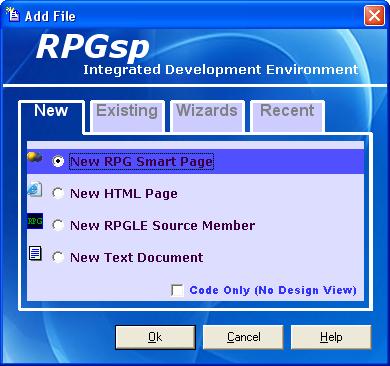
- An RPG Smart
Page is a hybrid HTML/RPG document used for serving dynamic web or intranet
content. The document compiles into an ILE RPG program object.
- An HTML Page
is used to present static web or intranet content. HTML documents have a limited
capability of presenting dynamic content by integrating with RPG Smart Page documents
via server side includes.
- An RPGLE Source
Member contains source for ILE RPG programs, modules, or service programs.
These objects can integrate into your RPGsp web or intranet site, or they can
be standalone objects used in traditional RPG applications.
- A Text Document
is used for any code that is not related to HTML and RPG.
Existing
Tab
The Existing
Tab will let you browse for a previously saved document.
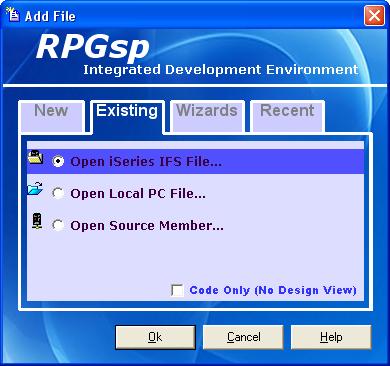
- Select Open
iSeries IFS File to browse the IFS system for files.
- Select Open
Local PC File
to browse your PC or your LAN for files.
- Select Open
RPGLE Source Member
to browse the iSeries Library System for source members.
Wizards
Tab
The Wizards
Tab allows you to select from several RPGsp code generating wizards.
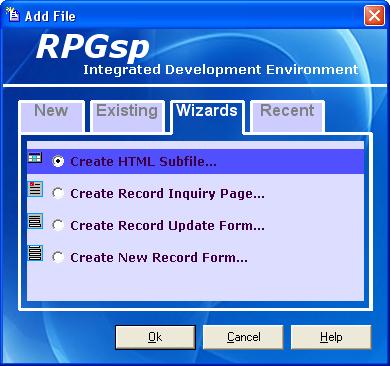
- The HTML Subfile
Wizard will create an RPG Smart Page that is a subfile listing or a file
maintenance application.
- The Record Inquiry
Wizards will create an application for viewing database record details through
a browser.
- The Record Update
Form Wizard will create a form for changing database records from a browser.
- The New Record
Form Wizard will create a form for adding new database records from a browser.
For other wizards,
cancel the Add File dialog and select the Tools pull-down menu.
Recent
Tab
The Recent
Tab lets you reopen one of the last 4 recently opened documents.
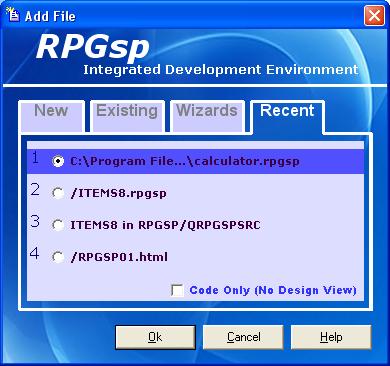
Code Only Mode
The Add
File dialog gives you the option of adding documents in Code Only Mode (without a
Design View). This should be used when working with non-HTML RPG Smart Pages (like
dynamic XML programs). Code Only Mode can also be used to resolve HTML source code
problems that are preventing the document from loading correctly in Design View.
RPGLE Source Members and Text Documents are automatically loaded in Code Only Mode.
The Code Only checkbox does not apply to Wizards.
The Ok button processes your selection. You can also cancel the dialog and proceed
to create your documents manually using the RPGsp pull-down menu options or toolbars.
Profound
Logic Software, Inc.
www.ProfoundLogic.com
(937) 439-7925


![]()