

Source Editor Options
This tab allows you to set your preferences for the Code Editor.
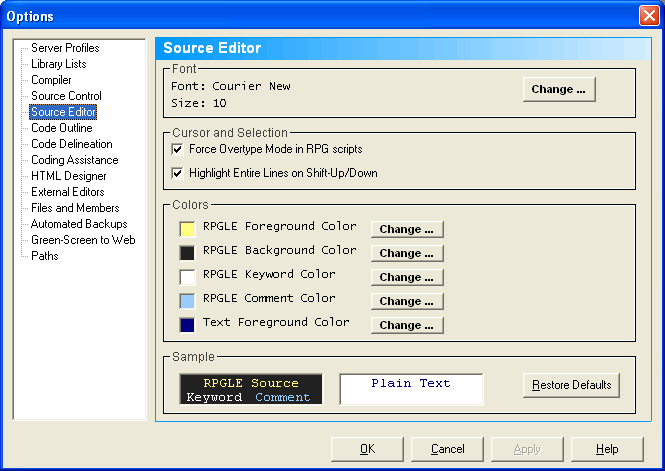
Font
Click the Change button to select the font and the font size for the Code Editor. You may only select a fixed-pitch font.
Overtype Mode in RPG Scripts
The default cursor mode for ILE RPG code is Overtype. The default cursor mode for HTML code is Insert. Place a checkmark in this box to have RPGsp automatically enable Overtype mode when you exit HTML and enter ILE RPG code, and likewise enable Insert mode when you exit ILE RPG code and enter HTML code. This only applies to RPG Smart Pages.
It is recommended that you uncheck this box if you use Free Format RPG.
Highlight Entire Lines on Shift-Up/Down
By default, the source editor will highlight entire lines when you press Shift-Up/Down. Uncheck this option if you would like the editor to highlight based on the position of the cursor when you press Shift-Up/Down.
RPGLE Foreground Color
Click the Change button to select the foreground text color for ILE RPG source members and for RPGLE script sections in RPG Smart Page documents.
RPGLE Background Color
Click the Change button to select the background color for ILE RPG source members and for RPGLE script sections in RPG Smart Page documents. The background for non-RPG code will be white.
RPGLE Keyword Color
Click the Change button to select the keyword color for ILE RPG source members and for RPGLE script sections in RPG Smart Page documents. This option applies to keywords, operation codes, and built-in functions.
RPGLE Comment Color
Click the Change button to select the comment color for ILE RPG source members and for RPGLE script sections in RPG Smart Page documents.
Text Foreground Color
Click the Change button to select the foreground text color for non-RPG and non-HTML documents. The background color will be white.
Sample
The Sample Box shows how your code will look in the editor based on your selected preferences. On the left side, you will see how the RPG code will look. On the right side, you will see how plain text will look.
Click Restore Defaults to change all selections to their original values.
Profound
Logic Software, Inc.
www.ProfoundLogic.com
(937) 439-7925