

Using Macros
A macro is a recorded sequence of keys that can be replayed when a shortcut key is pressed.
Recording a Macro
To record a macro, press Ctrl+Shift+R when you are in the editor. You can also do this from the menus by selecting Edit -> Macros -> Record Macro. You will see a small Record Macro dialog with a stop button:

While the Record Macro dialog is shown your keystrokes are being recorded. To stop recording, press the black stop button. A dialog for saving the macro will then appear:
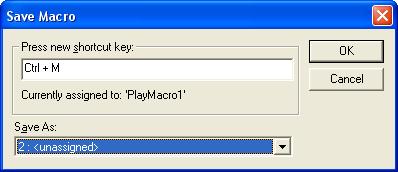
Next, you should press the shortcut key to assign to the macro. The shortcut key is not typed in - you must press it. For example, to assign Ctrl+M to the macro, press Ctrl+M.
Then select the Macro number to assign the macro to and click Ok. You can keep up to 10 macros at one time.
Playing a Macro
To play a macro, simply press its shortcut key while in the editor. The recorded keystrokes will be replayed one time. You can also select from your list of Macros by selecting Edit -> Macros -> Play Macro from the menus, and selecting the desired macro.
To replay the keystrokes more than one time, press Ctrl+R right before pressing the shortcut key. You will be prompted for the repeat count:

Please note, the Set Repeat Count dialog (Ctrl+R) also works with other editor commands in addition to the play macro command. You can also open this dialog by selecting Edit -> Macros -> Set Repeat Count.
Removing a Macro
To remove a macro, select Edit -> Macros -> Remove Macro. Then, select the macro you would like to remove.
Profound
Logic Software, Inc.
www.ProfoundLogic.com
(937) 439-7925