

Integrating with WebSphere Development Studio Client (WDSc)
The first step in working with WebSphere Development Studio Client is to set it up so that it recognizes RPGsp files.
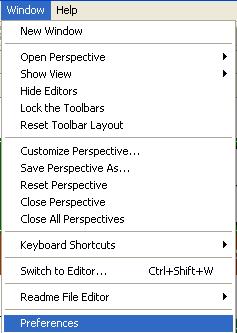
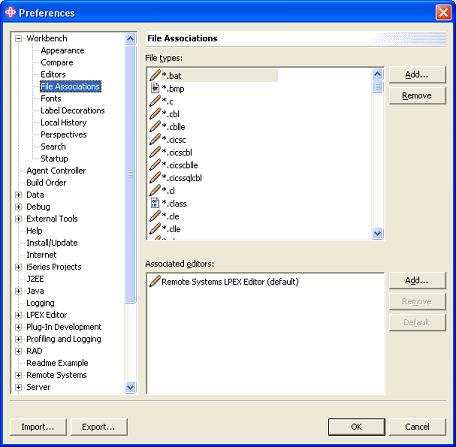
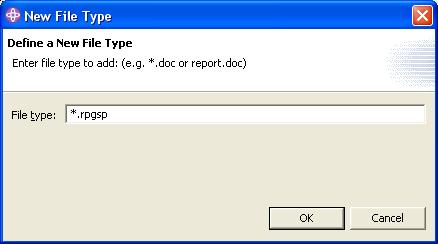
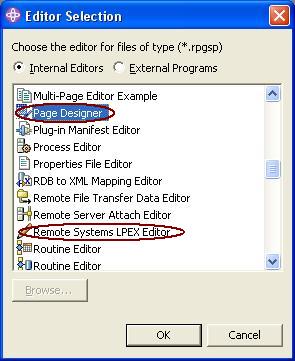
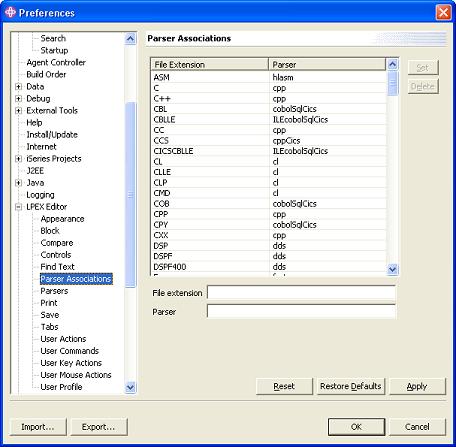
WebSphere Development Studio Client for iSeries will now recognize RPG Smart Pages.
Creating RPGsp files within WDSc
To create RPGsp files, first create a new Project. Select File -> New -> Project. For project type, select Simple Project.
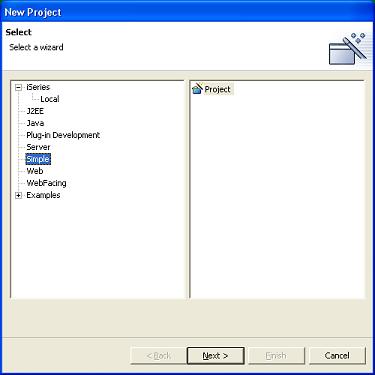
Then to create files within the project, select File -> New -> File. The file name should not exceed 10 characters. The file extension should be .rpgsp.
Working with RPGsp files in WDSc
In the Resources Perspective, under the Navigator Window, right-click the RPGsp file and select Open With.
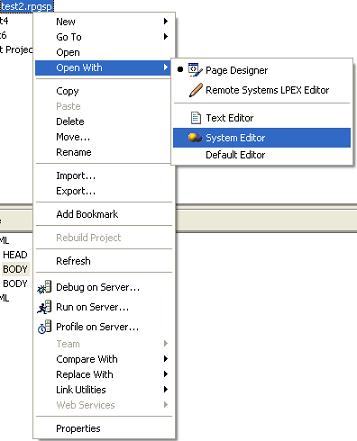
Using the WDSc Page Designer
To edit RPGsp files in design view, select Open With Page Designer. If the file is already open in the LPEX Editor, you must close it first.
RPGsp script tags
and variables are coded in a way that is automatically recognized by WebSphere Development
Studio Client. RPG variables and expressions will appear like this: ![]() .
RPGLE scripts will be presented with a special symbol like this:
.
RPGLE scripts will be presented with a special symbol like this: ![]() .
.
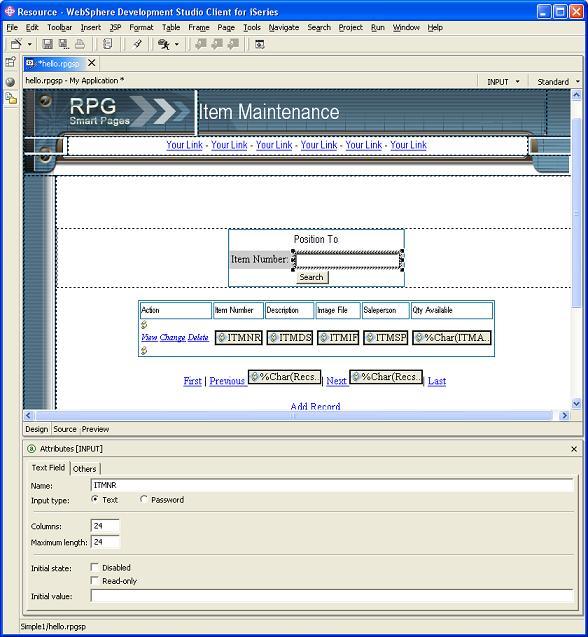
To insert and RPGLE script into the page, select the Insert Script menu option and then change the Language field to RPGLE in the Attributes window.
To insert an RPG variable or expression into the page, select the Insert Scriptlet menu option.
To ensure that images appear correctly in page design mode, you should copy your web images and the theme_files folder to "My Documents\IBM\wdsc\workspace\".
Using the LPEX Editor
To edit the ILE RPG code within WDSc, select Open With Remote Systems LPEX Editor. You must close the Page Designer first, if it is open.
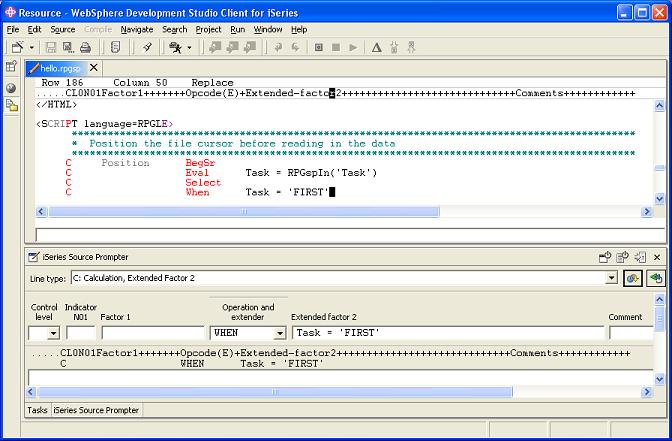
Compiling and launching RPGsp pages from WDSc
To compile and/or launch an RPGsp page from WebSphere Development Studio Client, select Open With System Editor. The system editor is RPG Smart Pages.
RPGsp will then bring up the Action Prompter Window.
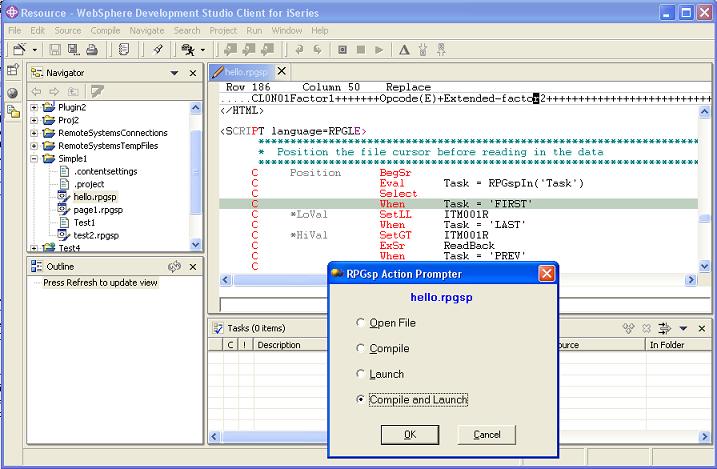
The action prompter lets you open the file in the RPGsp IDE, compile the file into the RPG/CGI object library, run the RPG Smart Page in a browser, or compile and then run the page.
If the RPGsp compiler produces errors, you will see a Compiler Output Window.
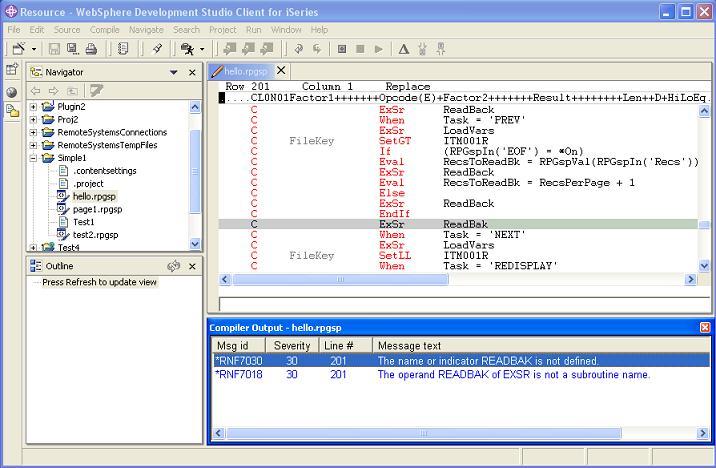
If the file is opened in the WDSc Page Designer's Source View or in the LPEX Editor, clicking on any error message in the Compiler Output Window will take you to the appropriate line of code so that you can correct the problem.
Profound
Logic Software, Inc.
www.ProfoundLogic.com
(937) 439-7925