

Using the HTML Properties Inspector in the Code Editor
The RPGsp Editor contains a dictionary of HTML tags and their attributes. The properties inspector will show you the attributes of the HTML tag you are working with in code. It will also allow you to easily change, remove, or add any attributes.
![]()
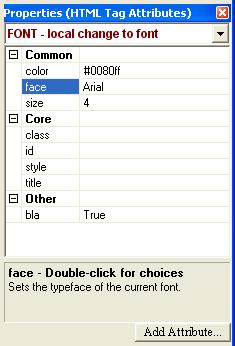
The attributes are separated into 3 categories.
You can click on any attribute to get a more detailed description of it in the lower pane.
Changing attributes
To change an attribute, simply type in a new value on the right-hand side. Your changes are immediately reflected in the code.
Some attributes have no values. They are either there or not. RPGsp treats these attributes as True/False attributes. Select True to add the attribute. Select False to remove the attribute.
You can double-click certain attributes to request a selection of choices. This applies to attributes that represent colors, URL's, images, fonts, alignment, table frame types, and any other attributes that are limited to a predefined set of choices.
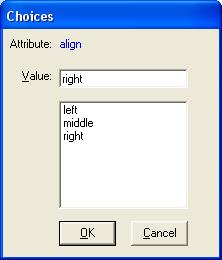
Adding attributes
You can add an attribute in the same manner as you change an attribute, by simply typing in an attribute value on the right-hand side.
However, if the attribute you want to add is not in the HTML dictionary, it will not appear in the properties inspector to begin with. You can then add an attribute into the "Other" category by clicking on the Add Attribute button.
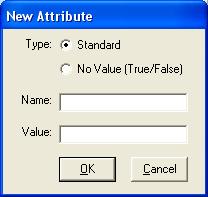
Removing attributes
To remove an attribute, simply change it to a blank value and the attribute will be deleted from code.
Profound
Logic Software, Inc.
www.ProfoundLogic.com
(937) 439-7925