

Customizing Themes
To change or create
your own themes, select Tools -> Themes from the pull-down menu.
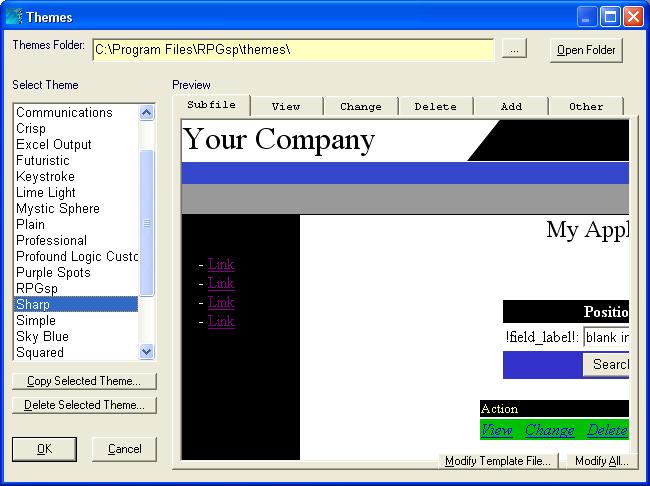
In the Themes Dialog, you can copy, delete, or change existing themes.
Themes Folder
The themes folder describes the main PC folder path containing all of the themes. The themes are stored as subfolders in this main folder. The themes folder will also contain a /theme_files/ subfolder.
You may change the themes folder path by clicking on the button next to it. This may be useful if you decide to share the themes on a local area network amongst several developers.
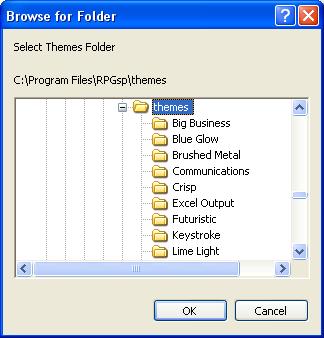
Open Folder Button
Because themes are just subfolders and theme templates are standard ASCII files, you can manage them at the file level outside of RPGsp.
Click the Open Folder Button to open the themes folder in Windows.
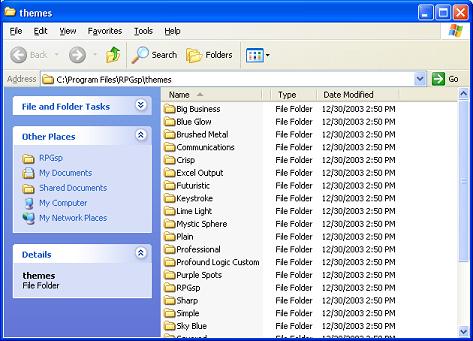
Select Theme
The list box on the left shows you a list of themes (or subfolders) you can pick from. Click on the desired theme to work with it.
Preview
The preview on the right allows you to preview one of the six templates in the selected theme. The six templates are:
You can switch between the six templates by clicking on the appropriate preview tab.
Copies the currently selected theme and its templates to a new subfolder.
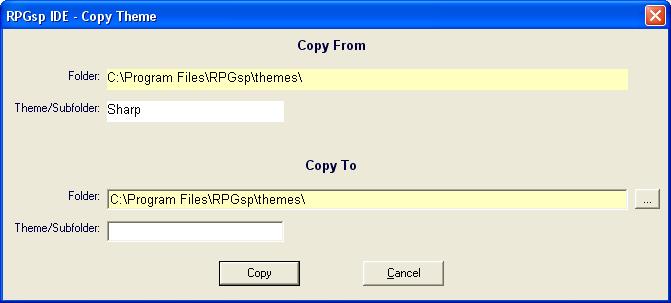
The Copy From information is read-only. You must fill in the Copy To information and then click Copy.
The copy function simply copies PC folders and files. Thus, it is also possible to copy themes using the Windows File Explorer.
Delete Selected Theme
Deletes template files and the subfolder of the currently selected theme.
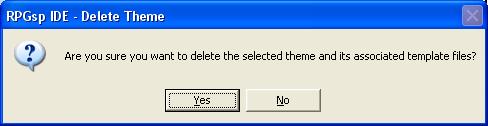
You can also delete themes outside of RPGsp using the Windows File Explorer.
Ok Button
The Ok Button sets the currently selected theme as the default theme.
Modify Template File
The Modify Template File Button opens the template that is currently displayed in preview. The file is opened in the RPGsp IDE as an HTML file. See Theme Syntax for details on modifying theme template files.
Modify All
The Modify All Button opens all 6 template files of the currently selected theme. The files are opened in the RPGsp IDE as HTML files. See Theme Syntax for details on modifying theme template files.
Profound
Logic Software, Inc.
www.ProfoundLogic.com
(937) 439-7925